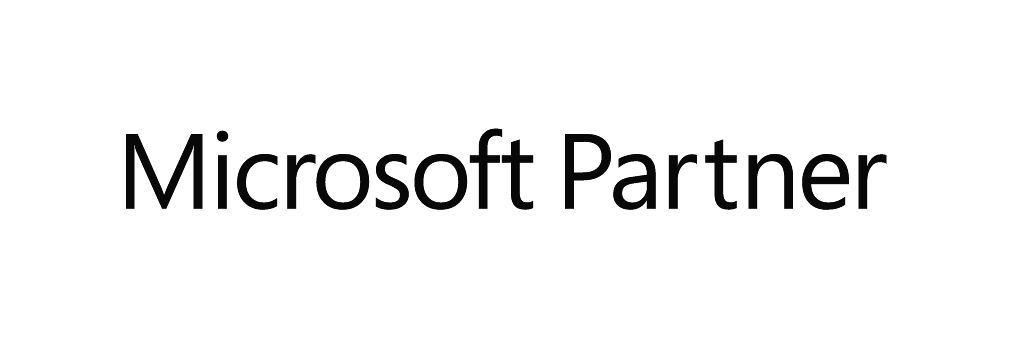Onboarding Tasks
Your system has been set up and you will have been given access credentials for your settings managers (main users). You are now into onboarding phase. We are here to help.
Here is the list of core tasks to complete to become operational. There are also beneficial advanced tasks that will improve your software experience.
Some of the tasks you may not need to do, for example: if you do not work with owners (to report on earnings), do not have fees (tourist taxes) or do not have multiple rate types (for example advance purchase and flexible).
When you are operational you will be doing some or all of these (and more) with your system:
- Making new bookings
- Editing bookings
- Check-in and check-outs
- Updating rates & restrictions
- Charging guests
- Syncing in bookings from channels
- Communicating with guests.
We create your settings manager/s in your system. These settings managers can then create any additional staff profiles and choose their roles and permissions. Learn about Creating User Profiles.
We have created your initial property configuration. This includes buildings, types of accommodation and linked units (rooms, apartments, lodges, houses etc).
Now you check your property setup to make sure it is as you expect. Go to:
'Marketing -> Property Content -> Property Management'
Tip: Check how it looks in the Reservations Calendar. Are you missing properties? Are you happy with the names?
To market your property or properties you can follow our guide on property content & add additional languages This content is used for your booking engine, and can also be sync'd to some online travel agents, for example Booking.com and AirBnB.
To market your properties for phone bookings, website bookings and channel manager bookings, via online travel agents (OTAs), you will need to add rates and restrictions to each type of accommodation listing you have.
You will be adding the best available rate, or master rate. This is the rate which is used to calculate other linked dynamic rate and promotions for OTAs. A guide to: Entering Rates & Restrictions
Tip: Pricing is inclusive of VAT.
Tip: Choose how many sleepers your base rate includes (1 or 2 usually) and then manage pricing increases / decreases for occupancy using dynamic rules.
Tip: If you would like to enter past reservations into your system you must back-date your rates as far back as the oldest reservation you would like to enter. Property status must also be available for past dates, so go to marketing > property content > property status to manage.
If you want to have additional rates, whether that is an advance purchase, length of stay, breakfast included for example, then you will need to set up dynamic rate rules. Here is how to create: Dynamic Rates Rules (Promotional rates) You then control how these rates (dynamic rate rules are used, so which channels they are connected to, or whether you market them direct too.
Tip: You can use them to create rate tariffs for a company.
Tip: You can create dynamic rate rules for just some properties, rooms, or apartments.
If you charge additional fees on reservations e.g. a tourist or city tax, final cleaning, sales tax (USA) etc. please set up fee rule(s) for these. Here is how to Create fees.
If you want to sell and track add ons, we reccomend creating relevant categories. We call these Product & Services categories. They are useful for operational reporting and to do lists as well as representation of add-ons in your booking engine. For example, a deep clean is best in housekeeping, whilst a bottle of water, would be better tracked under food and beverage. Create the product and service categories to reflect what you will sell as add ons. How to Create Add ons categories.
now you have your Products and Services categories created, you can create and link add ons. Selling add ons is an opportunity to upsell guests and also to track and manage delivery or products and services. Here is how to Create Add ons.
You will need to have your future bookings in your reservations calendar, before you can sync rates, restrictions, availability and content through channel management to online travel agents.
You can either create guest and company/agent reservations manually or we can import your data via a script.
Import Vs Manual Creation of Reservations
- To create a reservation takes from a few seconds to two minutes, depending on how much information is in the reservations.
- Creating one hundred bookings, would take around one hundred minutes.
- If you take phone or email bookings, then practicing creating some reservations will be helpful in learning and building confidence.
- Judge the data import on time to create manually versus time to populate a spreadsheet. The more reservations you have to more worthwhile it is to import data.
Please update the status of any properties that are not to be bookable for specific date ranges. You can either close the dates to bookings using the rates calendar or rates list, by closing dates for sale, or update the property listing status.
Types of off the market status
- Maintenance
- Off Owners Request
- Off Other
- Pre-Load
- Virtual
Maintenance is a common reason property listings are removed from being bookable. You will see this reflected in your calendar, and the availability to connected channels will be removed.
You can learn how to Update market Status here.
Elina channel manager with over 2,000 channels available, including excellent integrations to key channels: Booking.com, AirBnB, Expedia, Agoda and more.
To connect listings, map rates and sync bookings, complete the channel manager setup. Our team will help with this. We will plan the day you become operational on Elina Channel Manager and any switch from another channel manager, to minimize down time on key channels.
We integrate to Siteminder, Cubillis and STAAH channel managers too, so you can opt to use a 3rd party software. Go to here to read about these.
Elina has the option to use a variety of emails triggered by events: booking created, days before arrival, day before departure, days after departure and more. Each email can be customised, pulling specific information from reservation, guest, and property info (access or arrival information, or a custom field used to track WiFi). Contact support.
You can also determine your own lists, and parameters of when to send out emails, or do an email shot. Create a guest communication.
Tip: If you are managing pre-arrivals implement pre-check-in in your pre-arrival emails, and on your website.
Invoice departments are required to be created so revenue can be tracked correctly for accounting. If you are syncing invoices to a 3rd party software, for example Xero, this is important and required for mapping. How to Create an Invoice Department and how to edit or change them.
Tip: If you have multiple business entities, and want to track accommodation revenue to each, go to marketing > property content > property management, and then you can update the account department for each unit (on unit level).
Tip: In Xero the are calling 'accounts' and in Elina we call them 'departments'.
Update you invoice header and footer description. If you need mutliple templates, then create more than one invoice header and footer. You can edit these in Mission control settings > finance > invoice settings.
In Elina there is a hierarchy of invoicing rules. Whichever rule is higher in the list will be the one that is applied. This can be controlled in day to day.
Invoice Rule Hierarchy:
- Reservations level
- Dynamic rate rule level
- Company level
- Property level
- Guest Profile Level
You can create both single period and interval invoicing rules. Invoice rules can also be added at the point of use, whether in a reservation, or on a company profile, or dynamic rate rule. Make sure any rate types, companies you make bookings for, and your default invoicing rule are all created. Go to finance > reservation invoicing rules.
Be sure to update your check-in and checkout times if operating on a system level with connected 3rd party software, or integrations. Go to mission control settings > reservations > check-in and check-out times.
You can control the appearance of the booking engine, with fonts, colours, and more. It requires some html knowledge, so our team can do this for you if you prefer. Settings include updating messaging in the booking engine, defining the type of accommodation name you use across the system (ie rooms, or apartments) and choosing landing pages. Go to mission control settings > booking engine > smart.be customisation.
You can use online check-in if it is included in your bundle. It enables guests to complete tasks before they arrive, through sending them a link automatically, or them going to your website to complete. Here is how to add online check-in to your website. Here is how to configure online check-in. Most customers prefer to get the guest to pre-check-in and not allow the guest to update their check-in status. Popular tasks for guests before arrival include:
- Upload image of passport or ID
- Digital signature on terms and conditions
- Provide email address if from Booking.com or another OTA that does not provide guest email
- Ask questions to shape stay experience.
You can view all integrations here. Our concierge team will help you get integrations setup, organising mapping so data and sync. These are controlled in master settings.
This includes choosing a payment gateway to power your payments. You can use payment links, card guarantee link, payments in the booking engine and automate (and manually) charge cards and payment methods on bookings in the system, based on invoicing rules.
Choose a payment gateways from our payments marketplace. Read more about what we can do with an integrated payment gateway.
Owners and Company Setup Tasks
If you work with owners, persons or entities who own one or more of your property listings, or you work with companies or agencies, who either make enquiries and bookings with you, or where you invoice the accommodation or other charges to the company, you will want to set up owner and / or company profiles.
If you work with owners, persons or entities who own properties in your portfolio, then you may want to automate reporting, and give access to the owner portal. If you work with owners, then follow this guide to create the owner profiles, link them to one or more units in your system, set up reporting on earnings, and control permissions for the owner portal: Setup owners Step by Step Guide.
Tip: If you have lot's of owner to assign to properties, speak to our team, as we have a bulk assigning tool.
If this setting is on, the owner's revenue will be determined by the check-in and check-out dates of the reservation. If it is off, revenue will be based on the reservation dates instead.
Go to mission control settings > reservations > owner revenue settings.
If you want to make bookings where you track the guest, as linked to a company or agency, then you should create a profile for that company, travel agent or agency.
You can track key information on this profile, and when a guest is linked to the company on a reservation, you can trigger changes to the reservation automatically. These are optional and include: trigger dynamic rate rule (ie change price), determine if company or guest is to pay for accommodation, or add on invoices. Here is how to create and configure company profiles: Learn more about company profiles
Advanced Setup
These settings or additions will improve your software experience, through improving staff and guest experience, saving time, increasing revenue or shaping the data you see in the software.
Define what guests, owners and company travel managers can see and do in the login through controlling public site permissions.