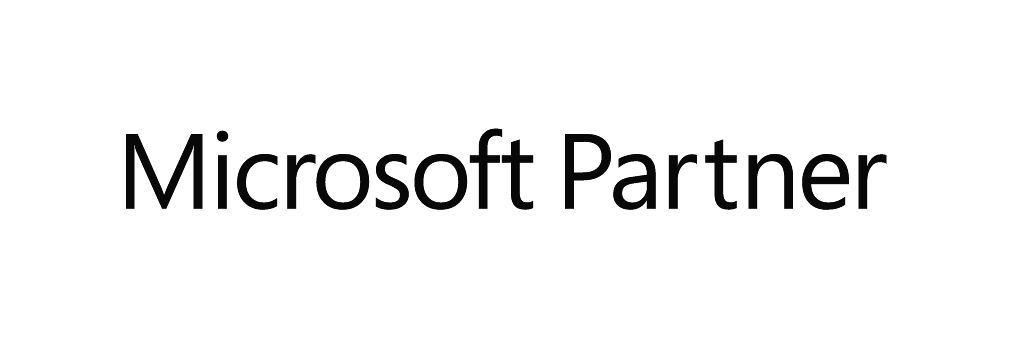Overview
The adoption of Multi-Factor Authentication (MFA) adds an extra layer of security to your account's security and complies with rigorous data protection standards in Europe. In this article, we will explore the benefits of implementing MFA and provide a comprehensive guide on how to set up and use this feature.
what is Multi-Factor Authentication?
Multi-Factor Authentication also known as MFA is a security feature that adds an extra layer of protection to user accounts and other processes handling sensible data, eg. credit card validation, etc. It requires users to provide additional forms of verification before granting access, significantly enhancing security and reducing the risk of unauthorized access.
How does it benefit?
- Enhanced Security
- Reduced Risk of Unauthorized Access
- Protection Against Phishing
- Compliance Requirements
As there are many ways to allow to authenticate access such as SMS-codes, OTP keys, emails, authentication-apps, we have kept it simple and self-managed by implementing email-based authentication.
Enabling Multi-Factor Authentication
This is a opt-in feature which can be toggled on by any user with "Settings Manager" permissions and can be found in "Mission Control" under "General" and "Log-in settings"
Please contact elinacares@elinapms.com to request assistance in case needed.
HOw to access system once Multi-Factor Authentication is enabled
1: The staff user navigates to their Elina system's log-in page and enters their login credentials as usual.
2: When user clicks login, a randomly-generated numeric code (Valid for 10 mins) will be sent to their registered email address set on their user profile.
3: They need to enter the code and click submit to login (If the "Remember to me on this device" checkbox is selected, it will not ask for authentication for the following thirty days).
View the embedded video of the above-mentioned procedure below.
Having issues receiving the code-containing email?
Please check you spam/junk emails and ensure that the spf records are updated as per our article here. Updating SPF records reduce the likelihood of your messages being flagged as spam.
created staff profiles using a fictitious email ID?
It's crucial to ensure that staff profiles have accurate and valid email addresses associated. MFA typically relies on sending a code or link to the user's registered email address to verify their identity. If the email address is fictitious or incorrect, the user won't receive the MFA code, making it impossible for them to complete the authentication process.
Why does elina say the email address I am trying to enter is already in use?
When elina says that the email address that you are trying to add for a profile is already in use then it is either used by an existing guest, owner, staff or company profile. As elina uses primary email addresses as usernames for web access to our guest, owner and company manager lounge these email addresses must be unique.
- Search for the e-mail address under Marketing -> Profiles -> Guest/Owner/Company/Staff
- Search for the e-mail address under Marketing -> Profiles -> Web Access -> Username
If you find the email address using any of the above methods then you have either created a duplicate profile (please merge the records) or the email address was used for someone else's profile as contact email and/or username. If the latter is the case you will need to first remove the email address from said record in order to use it once more on another profile.
Do you need to update the email template that sends the code?
Please contact the conceirge team at elinacares@elinapms.com
Online safety and security are crucial aspects of modern life, given the increasing reliance on digital platforms and technology. Here are some recommendations to help you stay safe and secure:
- Advise all staff users to change and set strong passwords on a regular basis, such as every 30 or 60 days, and make it a part of the process. Password minimum length can be specified in elina, please contact elinacares@elinapms.com to request this to be adjusted as you prefer, keep in mind that the minimum length is 6 digits.
- Disable Staff user profiles who have left the organisation immeditely.
- Every staff member should have their own user rather than a group of staff sharing one user - always helps in better tracking.
- Be Cautious with Links and Attachments. Avoid clicking on links or opening attachments in emails, messages, or social media from unknown sources.
- Use Secure Networks avoid using public Wi-Fi for sensitive tasks.
- Advise staff users not to store any credit card details & CVC numbers in raw format or any sensitive information in the form of notes or with any other available option within elina to ensure that the information is protected and cannot be accessed by unauthorized parties thus avoiding data breaches