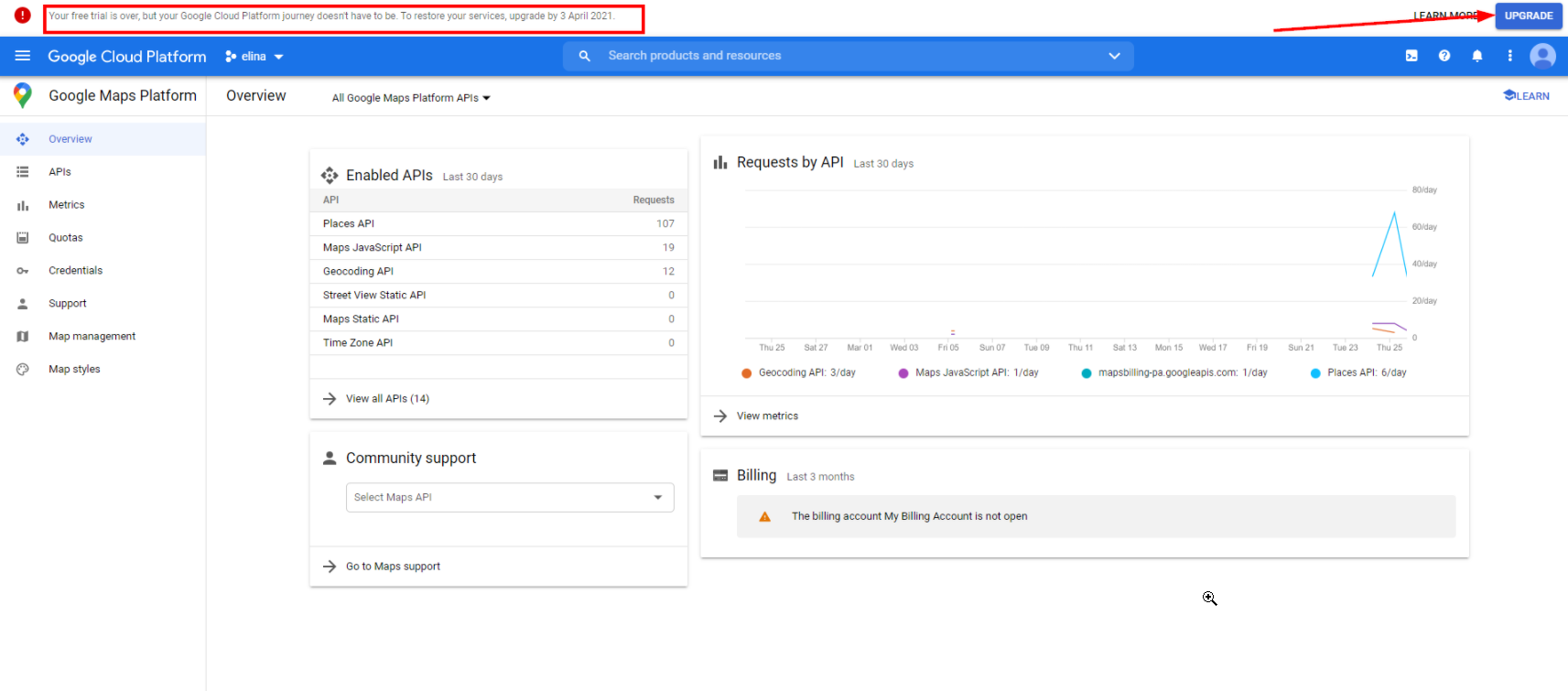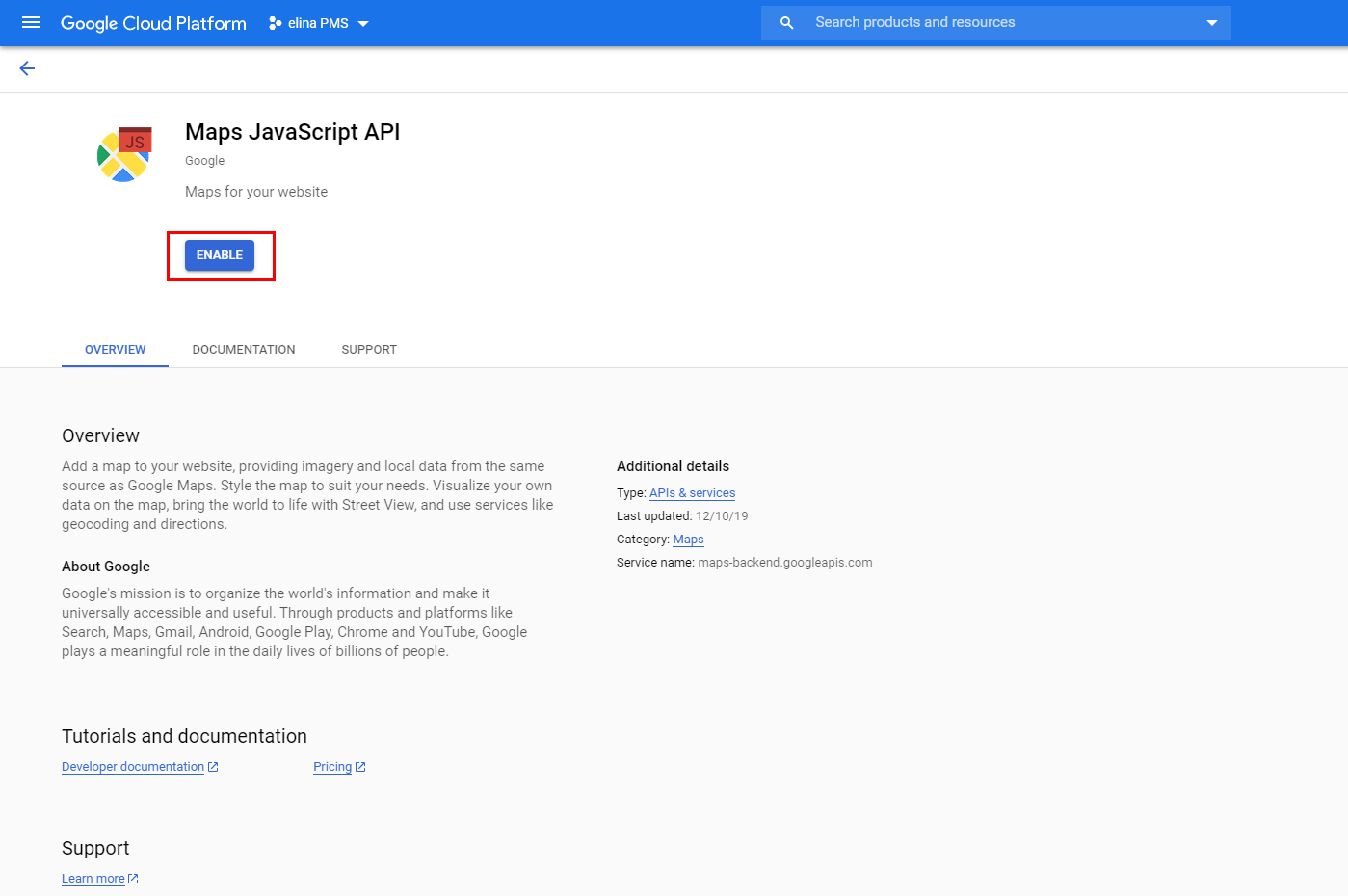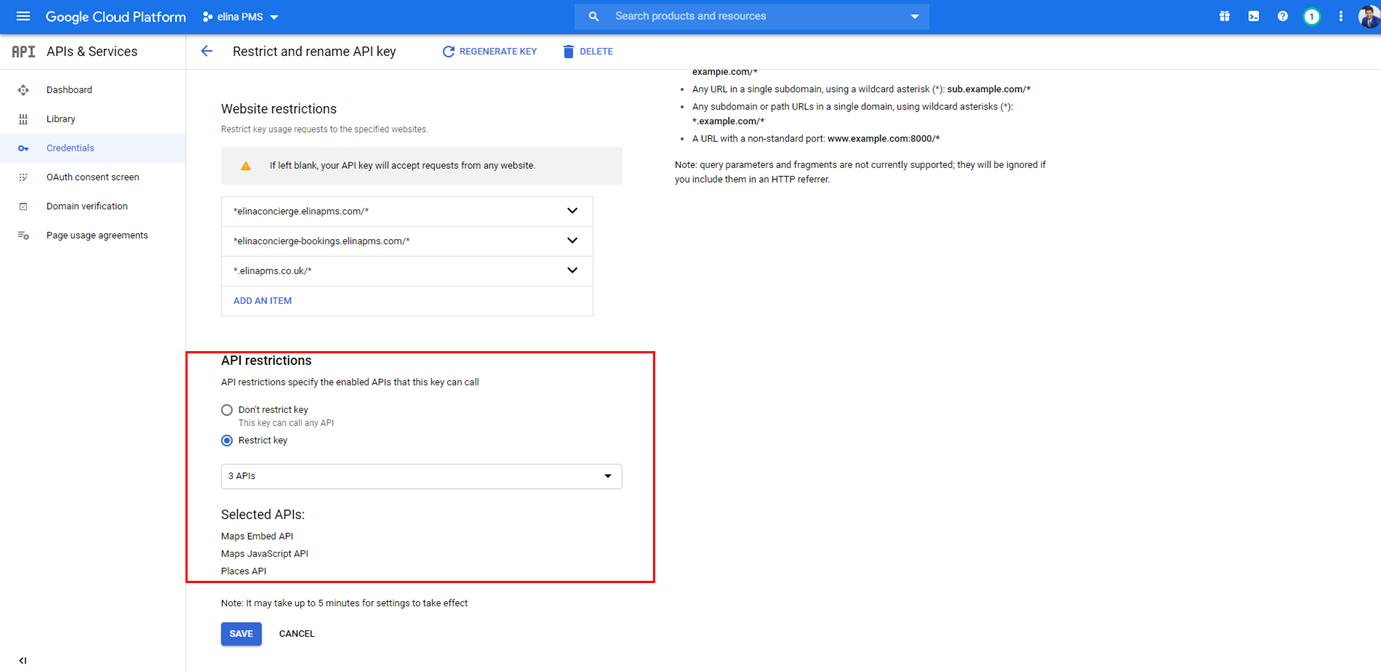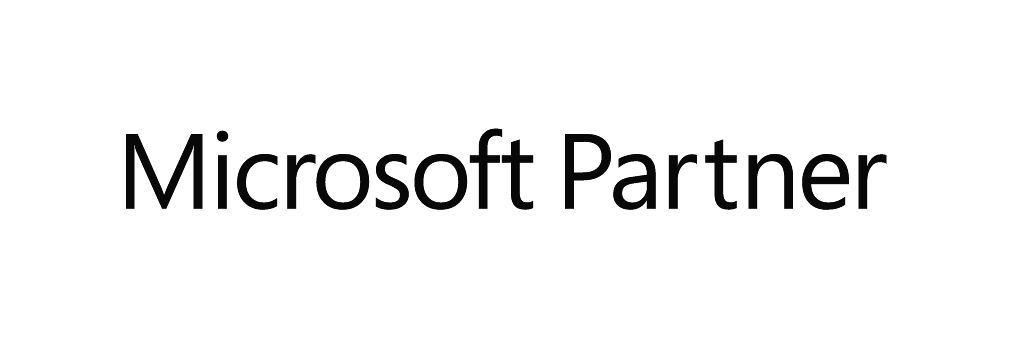The elina platform, as well as a number of our websites, has an integration with Google Maps, which requires an API key in order to work. We use Google Maps to display your properties and to geolocalise them.
In order to use this Google-provided service, you are required to set up billing information in the Google Maps Platform and generate an API key that elina needs to access its service.
After support team updates the API key on elina back end in order to use the View On Map option in the elina booking engine, or if you have chosen to use the Rentals United channel manager or Pricelabs Revenue Manager integration, you need to Add GEO locations for your accommodation types in elina.
Creating a Google API key
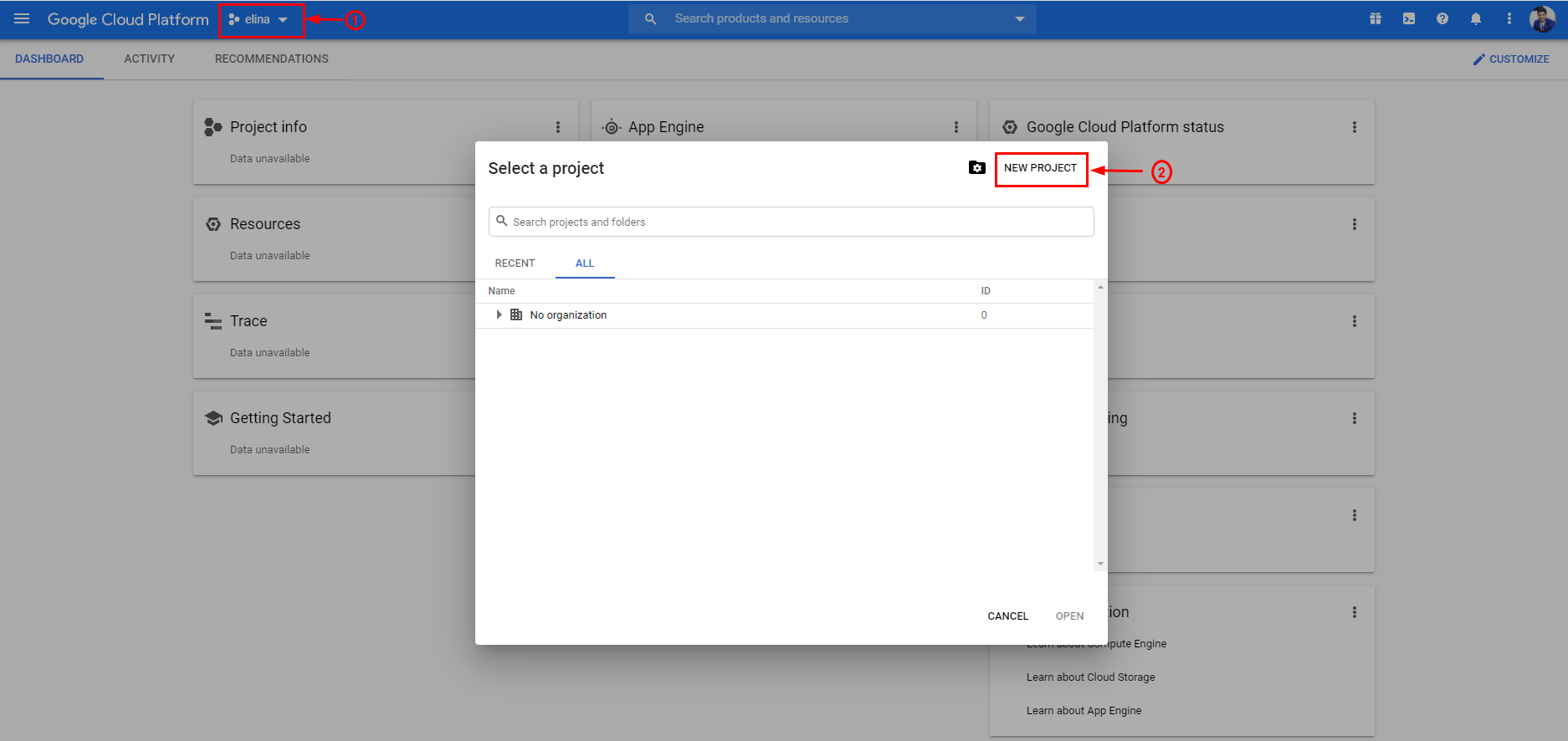
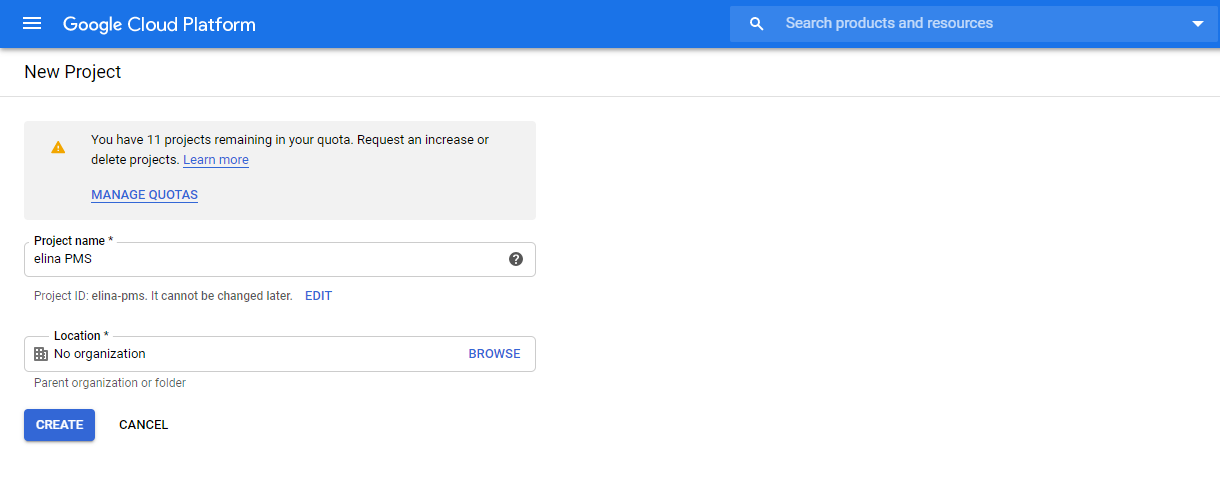
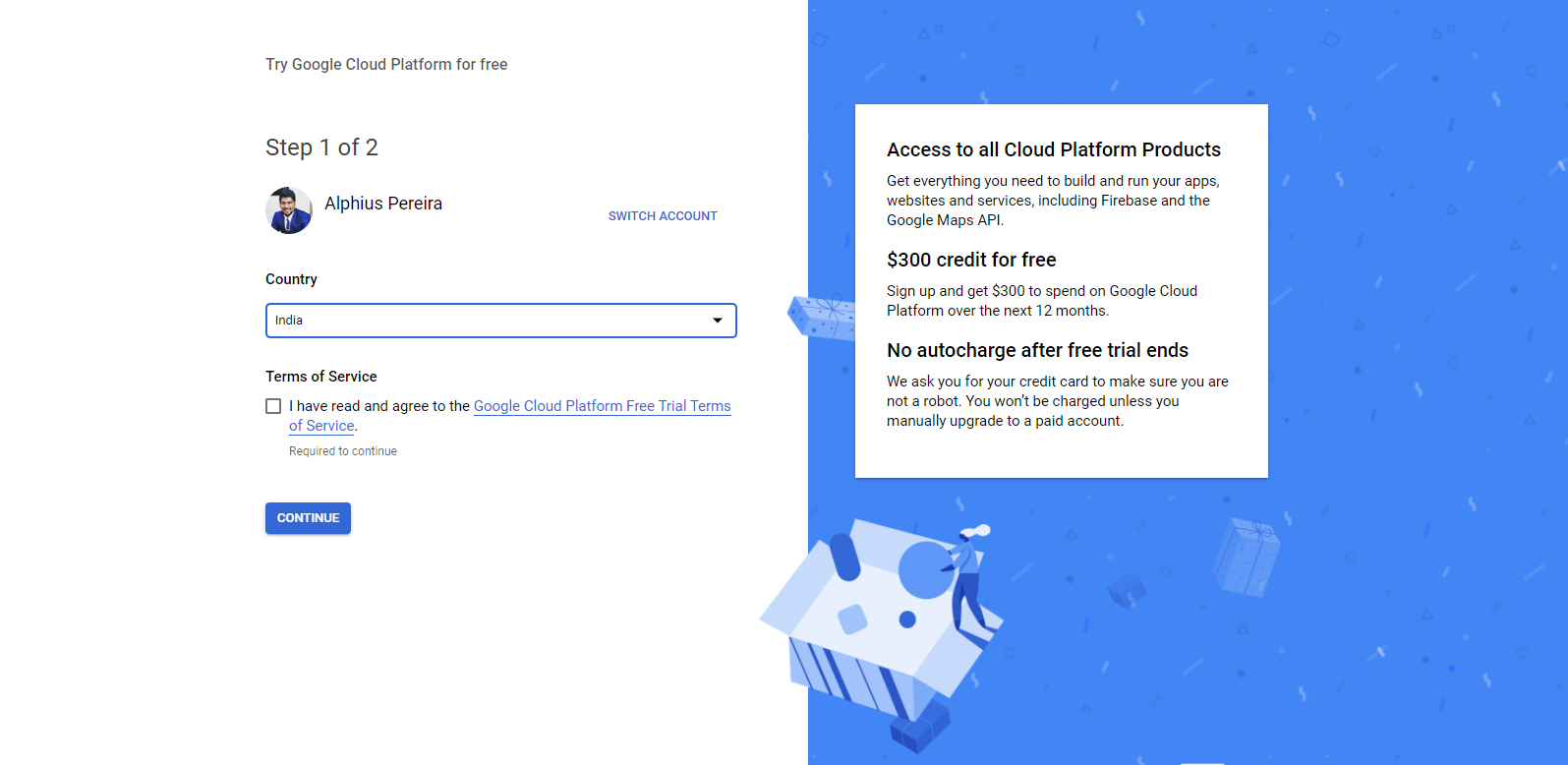
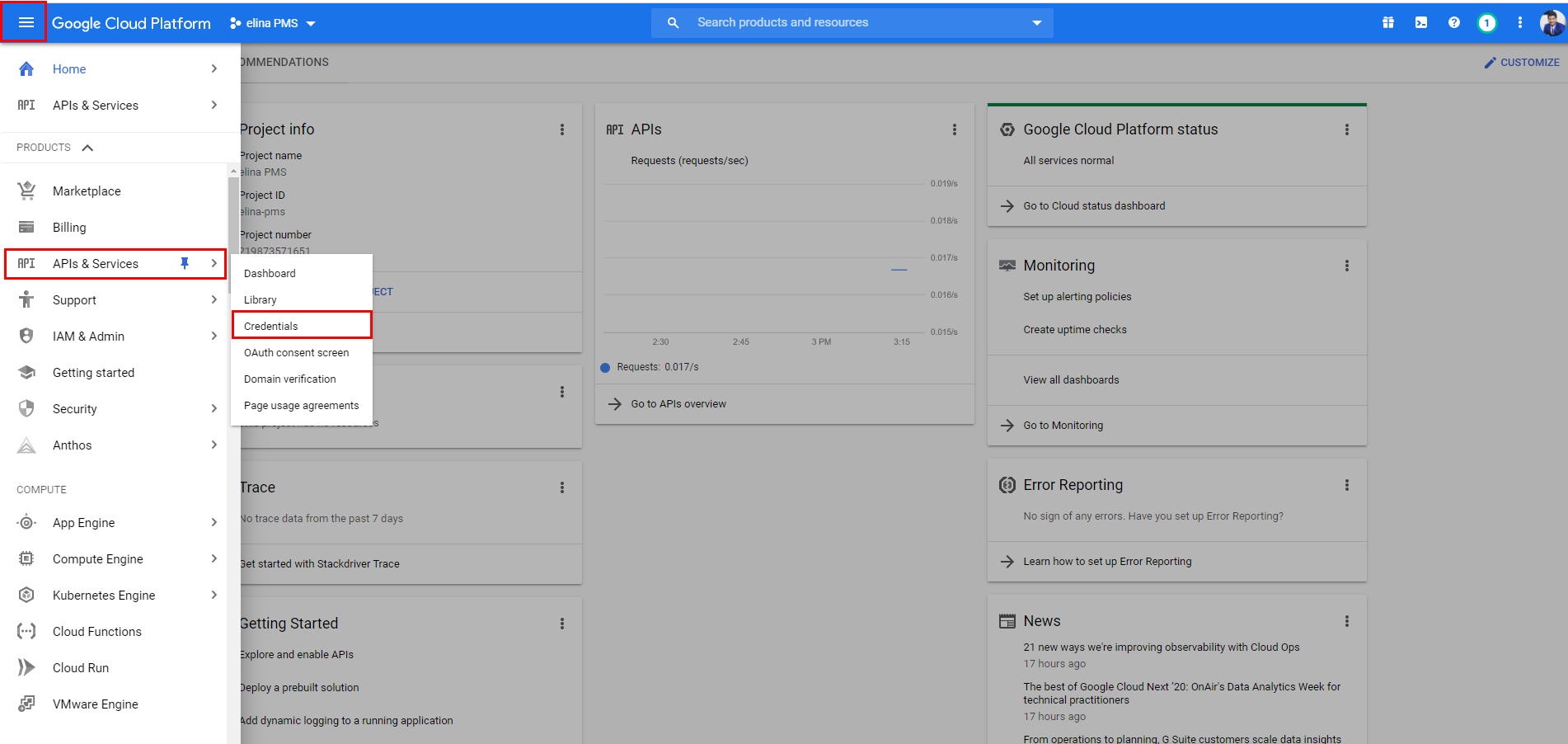
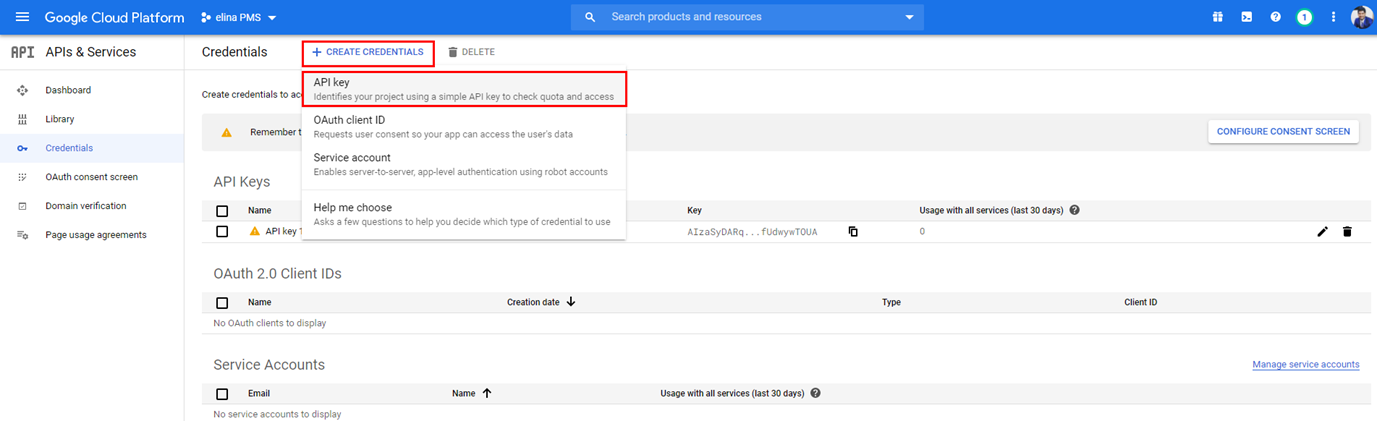
"Add an item" for your Elina system as well as the Elina booking engine URL in the following format:
- Elina system: if your Elina URL is https://customername.elinapms.com you please add *elinapms.com/*
- Booking Engine: if your booking engine URL is https://customername-bookings.elinapms.com/elina/welcome, please add *customername-bookings.elinapms.com/*
- Website: if your website URL is https://www.customername.co.uk, please add *customername.co.uk/*
NOTE: Please include the asterisk
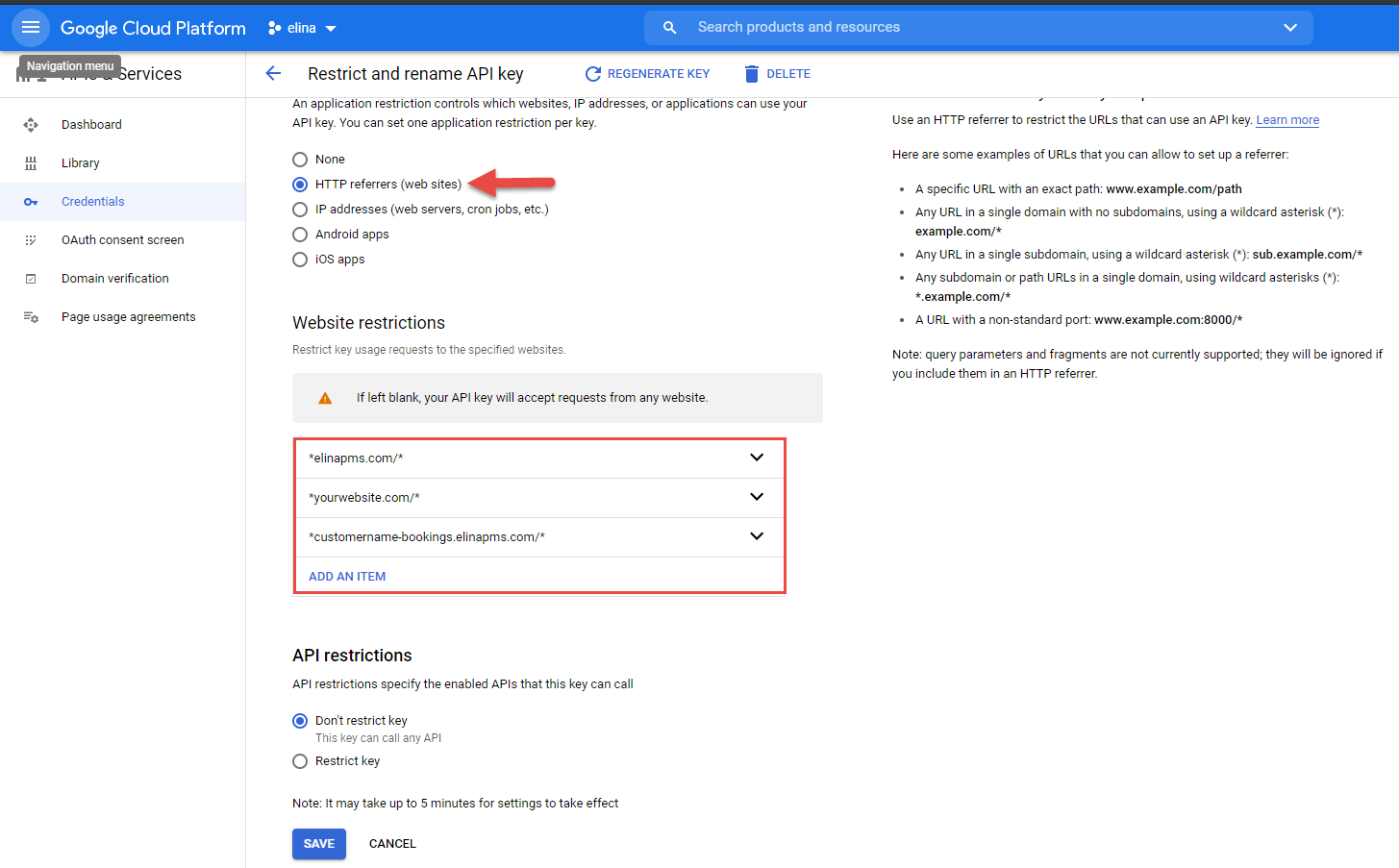
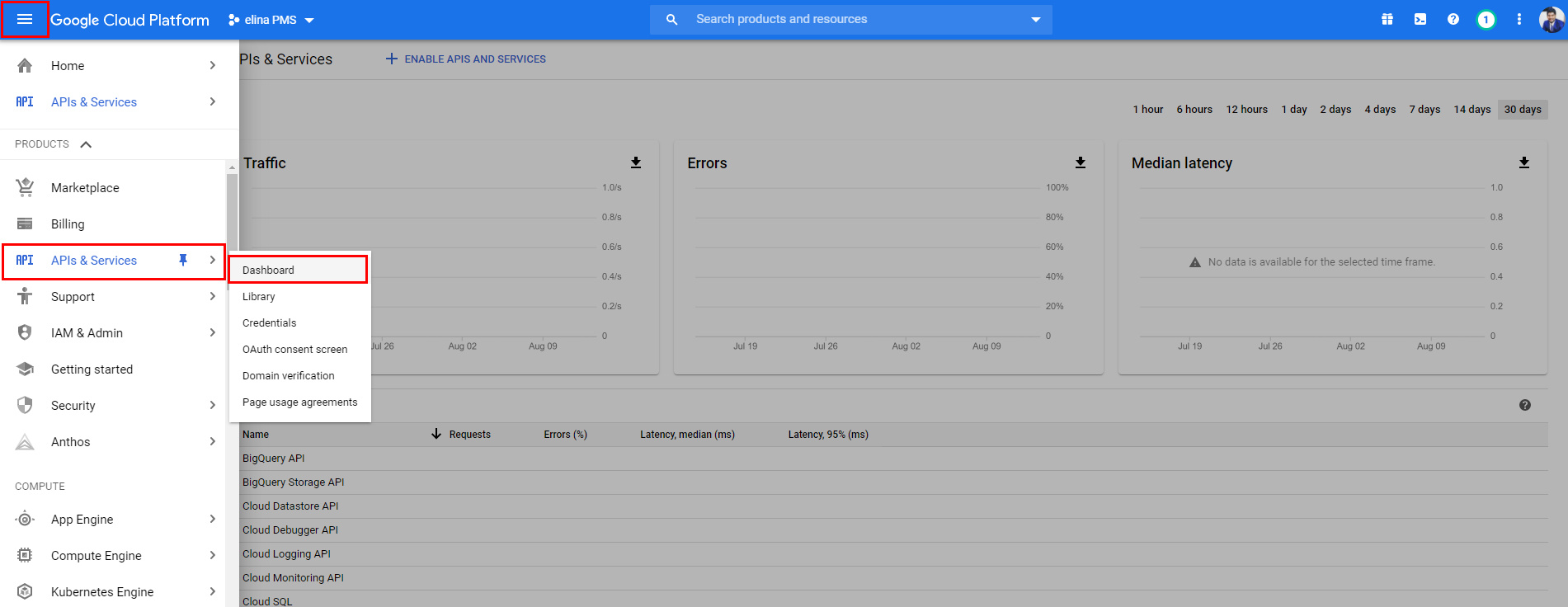
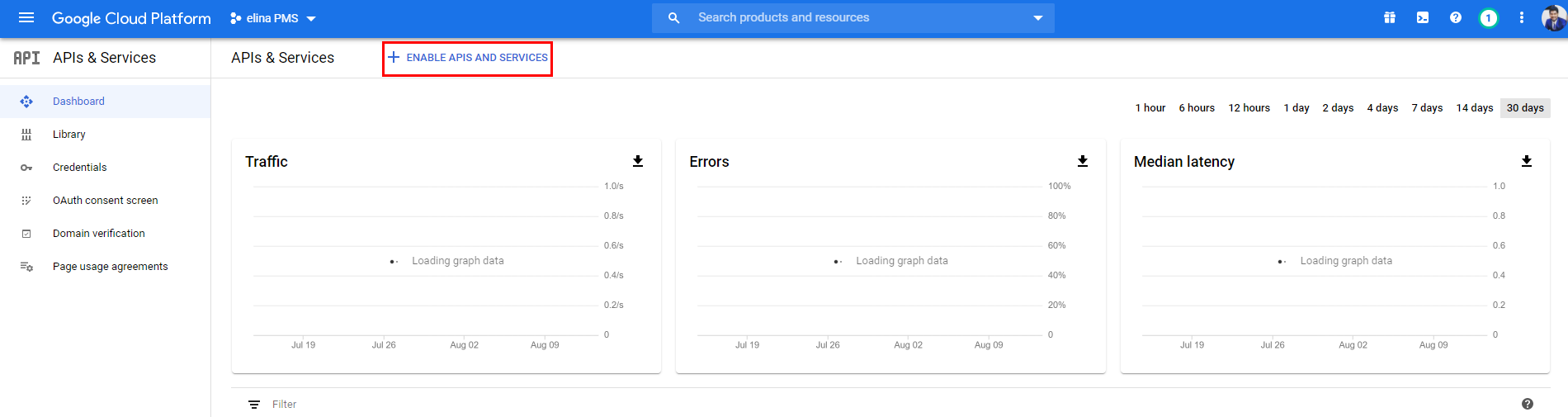
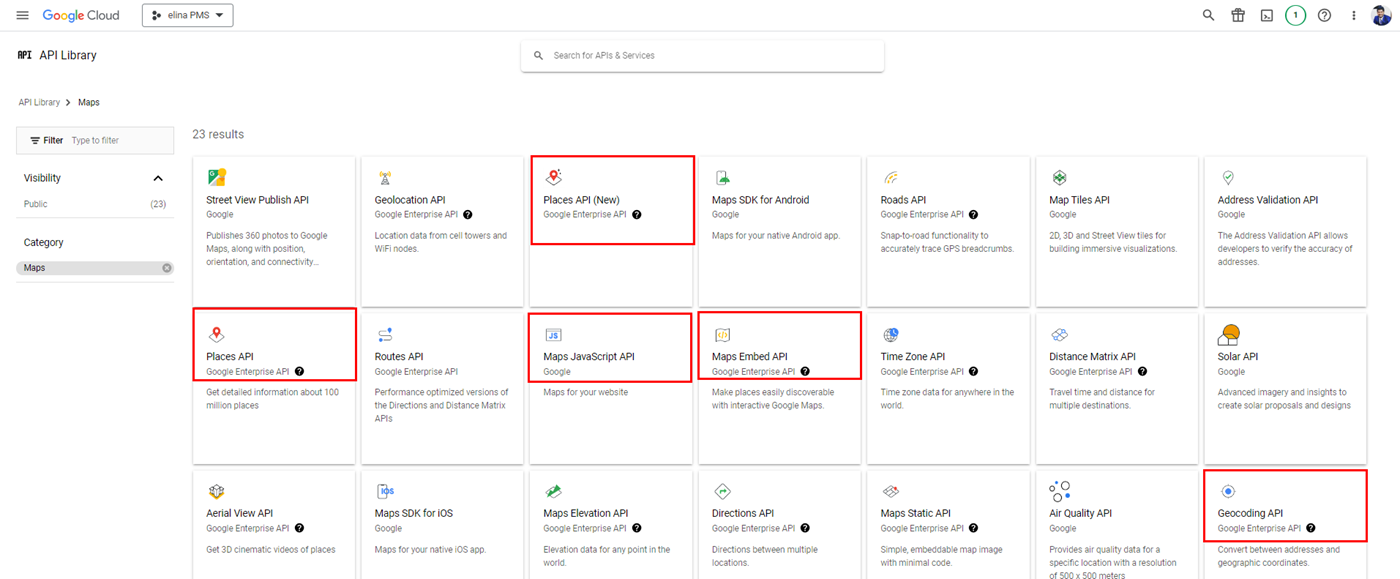
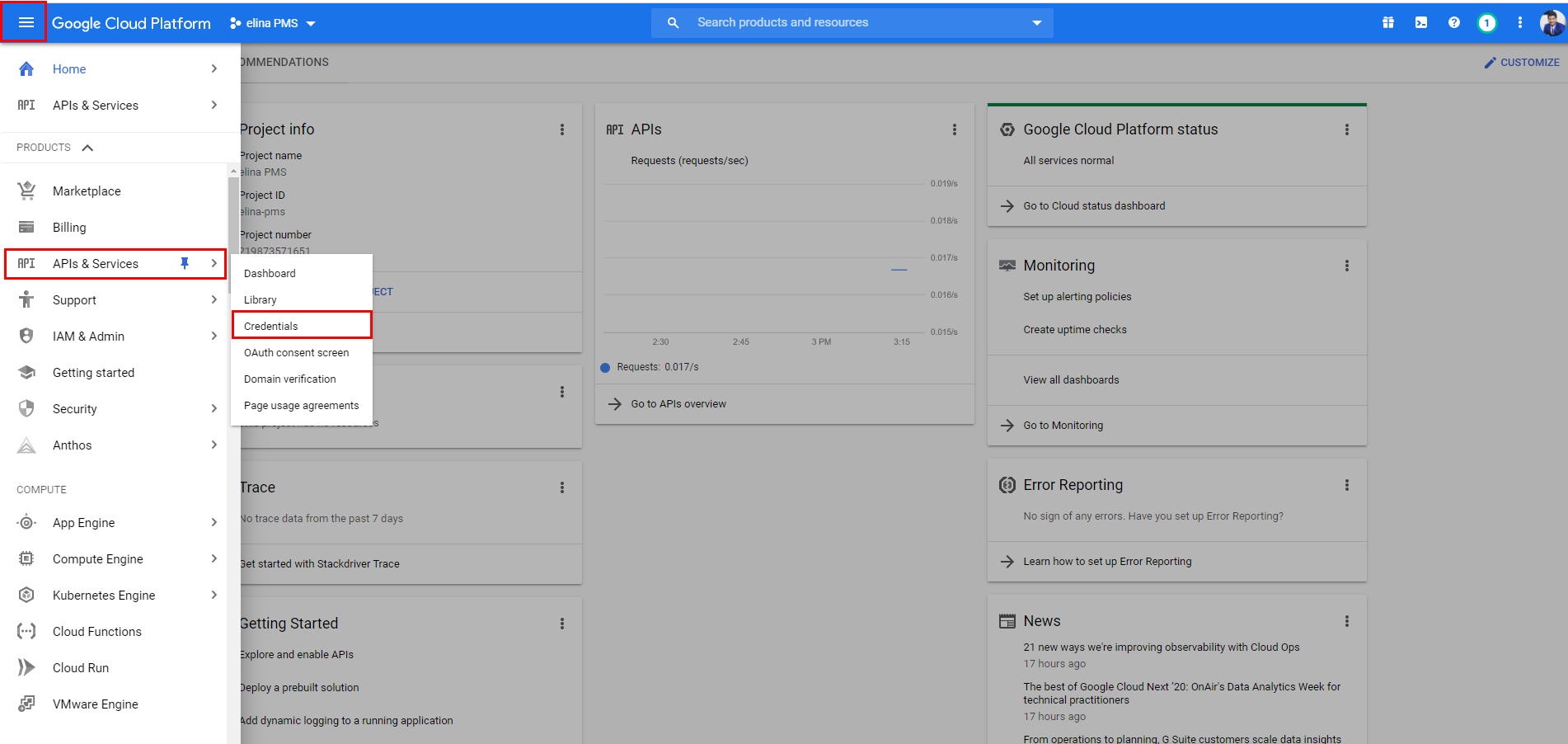
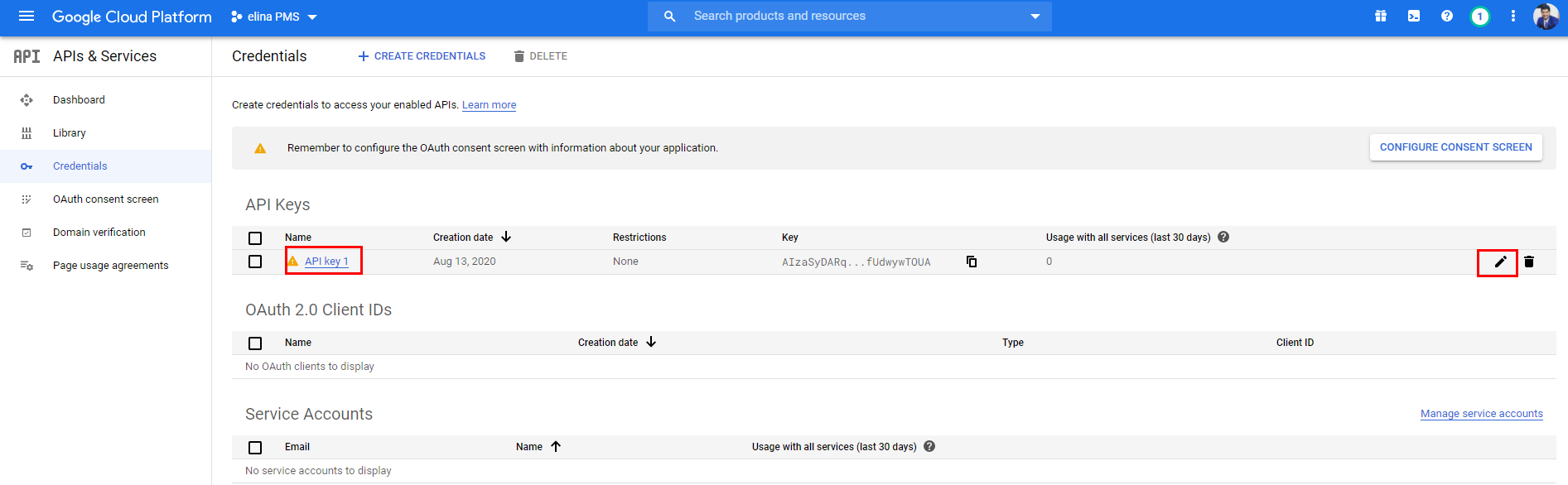
services related to your Google Cloud platform limited?
This is due to the trial period of your cloud platform account ending or expiring. Please upgrade the account to ensure that it does not cause issues in the future or potentially now - For more details refer here